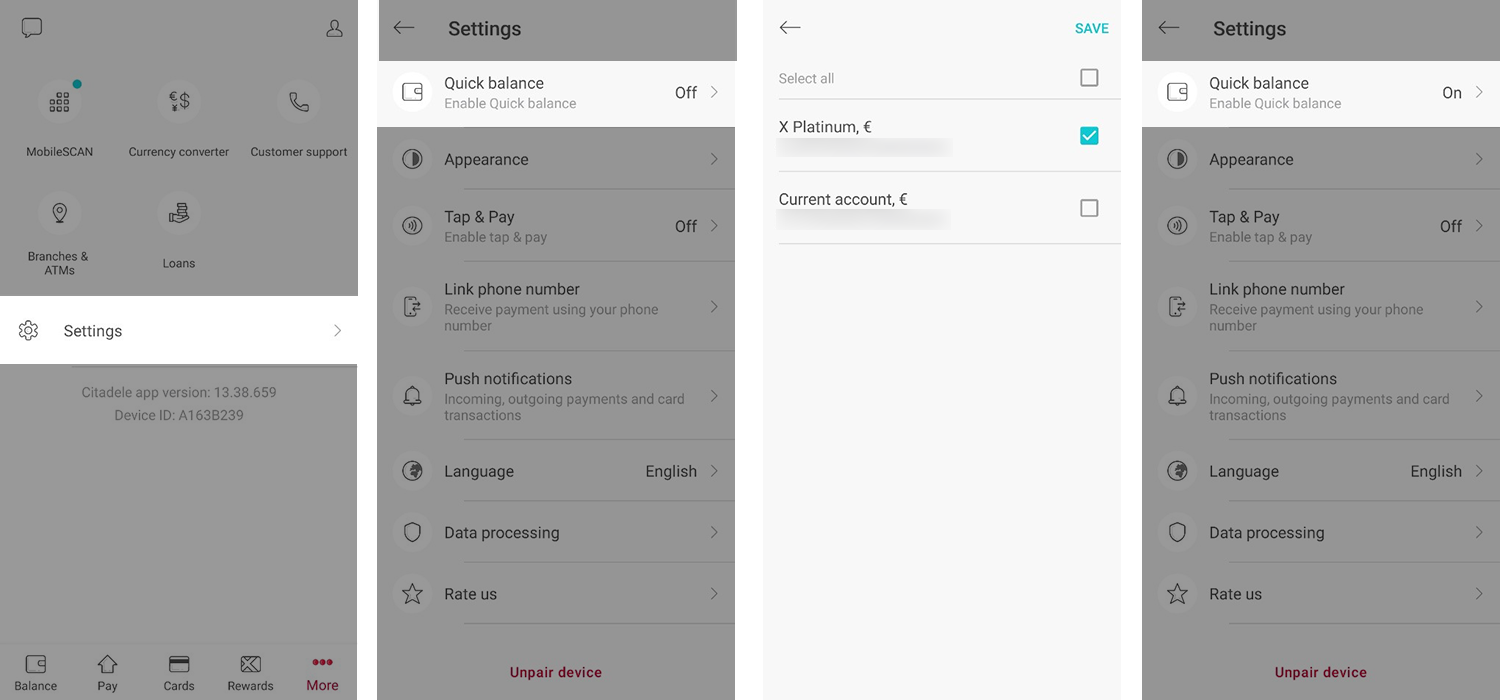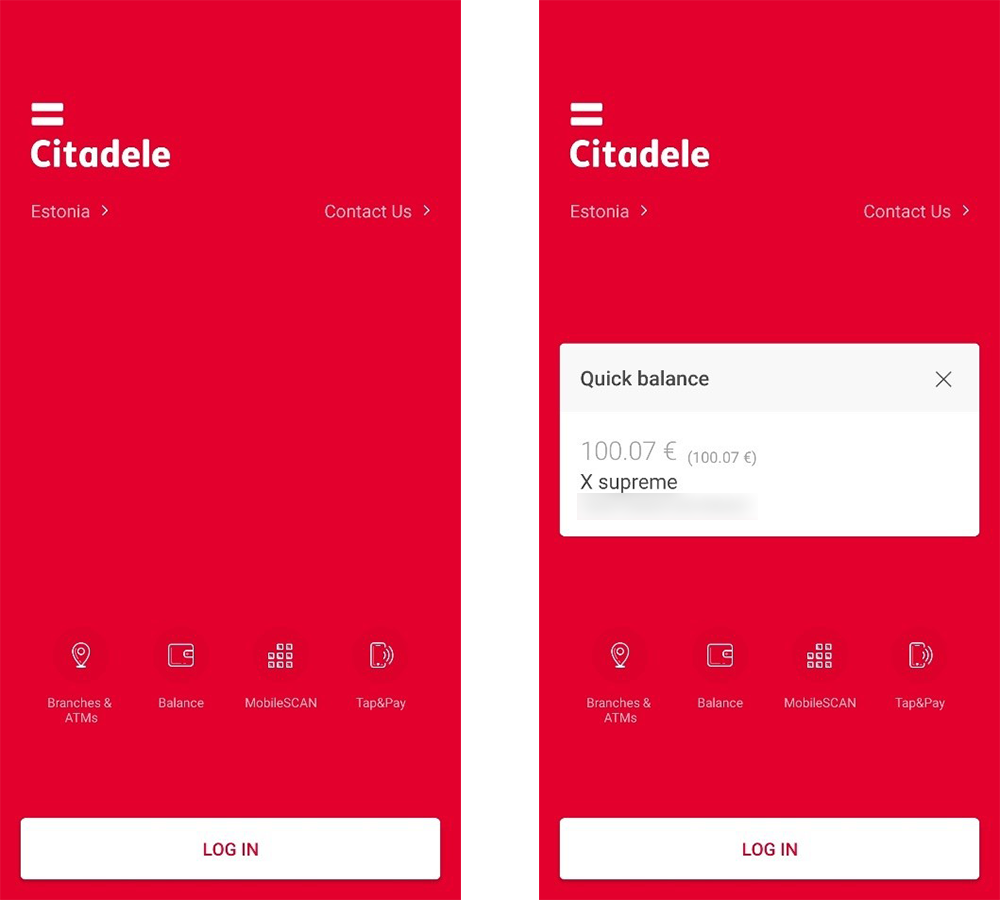How do I activate my Quick balance?
Activate the Quick balance function in the app under Settings > Quick Functions, and select the accounts you would like to see without logging in. Don’t forget to press Save. Afterwards, the Quick Balance section should say Activated.
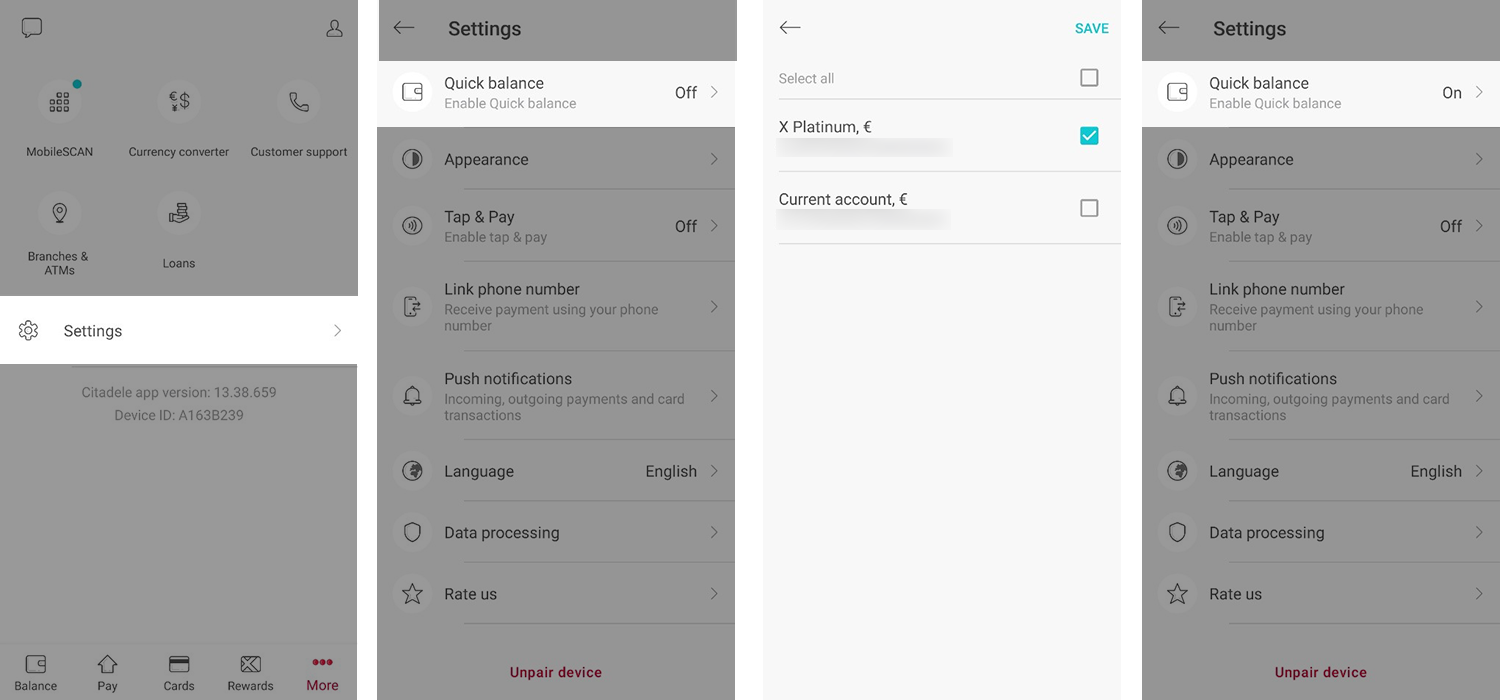
How do I deactivate my Quick balance?
If you wish to deactivate the Quick balance function, this can be done in the app under Settings > Quick Balance.
Ensure that none of your accounts are selected, then press Save. Afterwards, the Quick Balance section should say Deactivated.

How do I use the Quick balance with the Citadele app?
Open the app, and search for the Quick Balance button on the start page. When you select this, you should see the account balance for the accounts the Quick balance is activated for.
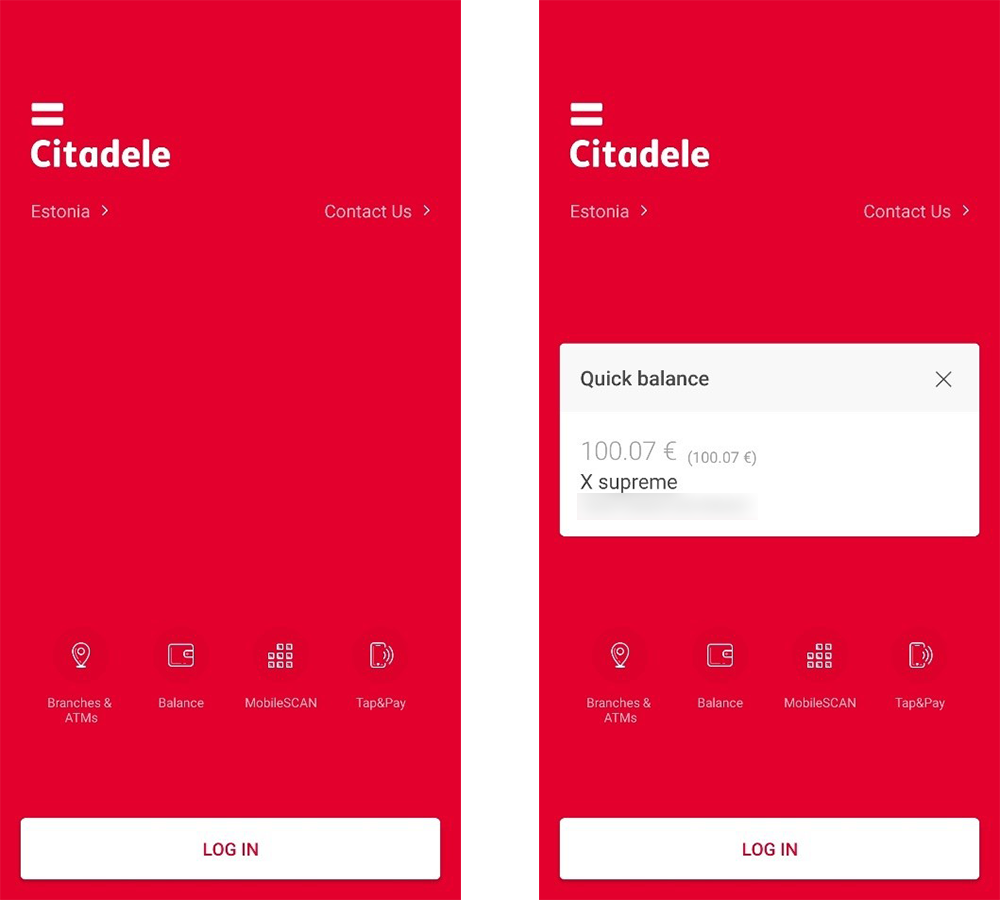
How do I activate my Quick balance in a widget?
To activate a widget, first ensure that your Quick balance has been activated in the Citadele app.
Afterwards, add the Citadele widget to your home screen.
- On a Home screen, touch and hold an empty space.
- Tap Widgets .
- Touch and hold a widget. You’ll get images of your Home screens.
- Slide the widget to where you want it. Lift your finger.
How to use widgets.
What alternatives are there to the Quick balance?
You can also activate Quick login, through which you skip the home screen entirely and can see your account as soon as you open the app.
What if my Quick balance doesn’t load in the widget or app?
- Ensure that you have internet access
- Go to the Quick balance settings, deactivate Quick balance, then reactivate it.
- Remove the widget and add it again.